Choose Your View
You can now toggle between List view and Board (Kanban) view — giving you full flexibility over how you organize your content.- List view: See all your posts in a sortable table format.
- Board view: Perfect for visual thinkers. Drag and drop posts across columns that represent each status in your workflow (e.g., Draft → In Review → Scheduled).
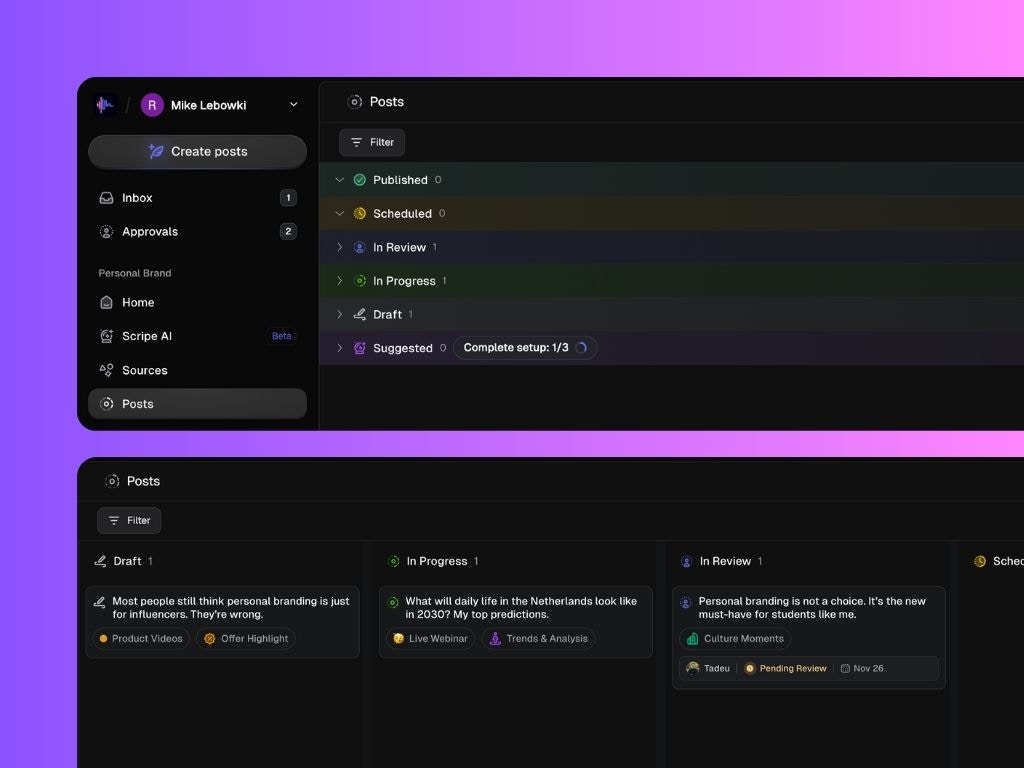
Filter and Display Options
You can filter posts in both views by:- Status
- Labels
- Campaigns
- Content Type
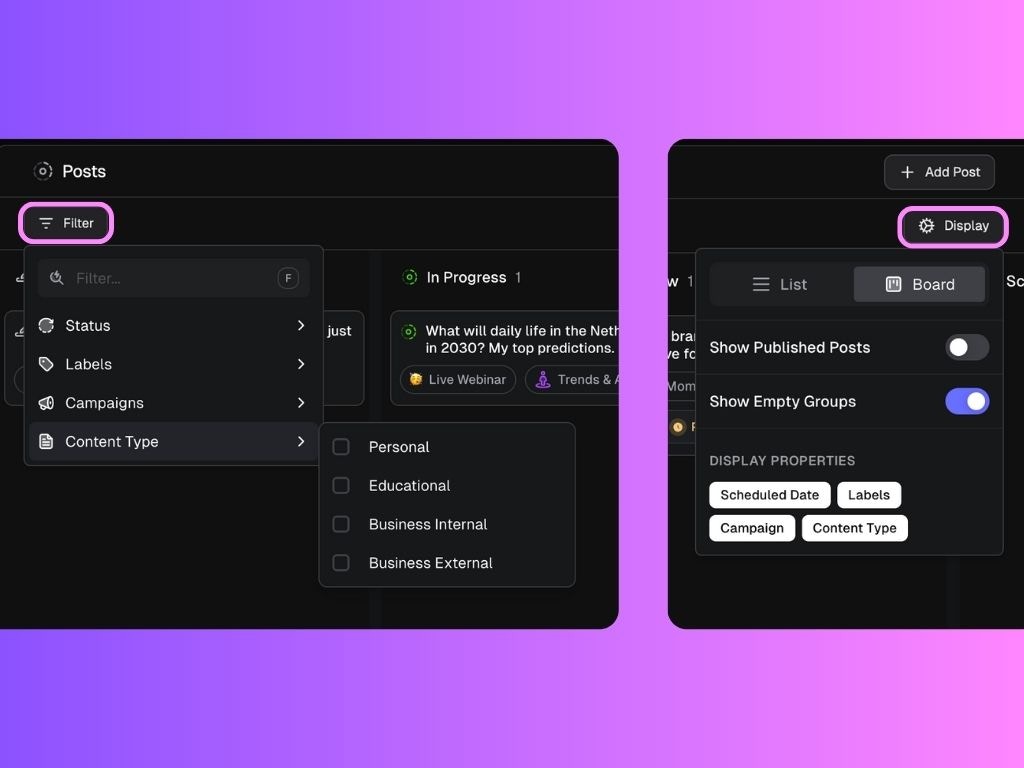
- Status
- Scheduled Date
- Labels
- Campaign
- Content Type
- Assigned Reviewer
Post Statuses
Each post in Scripe moves through a series of statuses (like Draft, In Progress, In Review, Scheduled, or Published). These are the default posts statuses from Scripe:Suggested
This is where you’ll find all your AI-generated post ideas. These are personalized based on your tone, audience, and strategy.
Draft
This is the default status for all posts generated with Scripe. You can set up as many draft statuses as you want.
In Progress
You can move posts from Draft to In Progress to clearly separate ideas that are still in the drafting stage from posts that are actively being worked on.
Review
Posts that are assigned to review are automatically moved to this status. You can set up as many review statuses as you want.
Scheduled
Posts that are ready to go and have been scheduled appear here. They’ll be automatically published according to the settings you’ve chosen.
Published
All posts that have gone live, whether created inside Scripe or not, show up here. This includes ones imported from LinkedIn if your account is connected.

