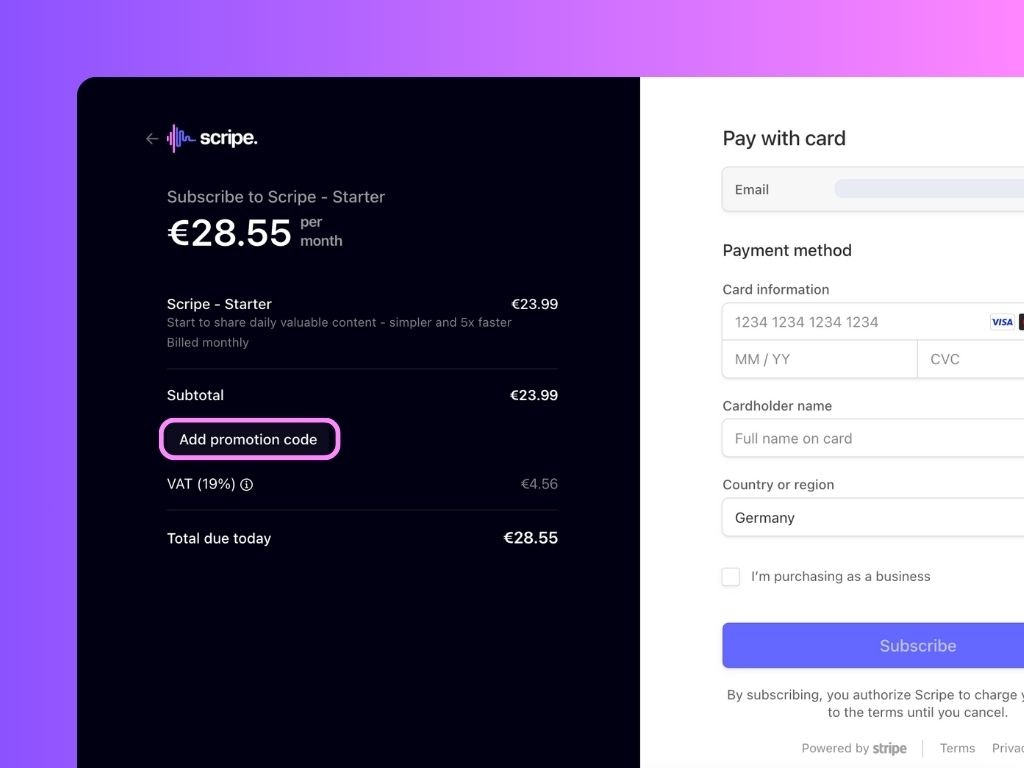Step-by-step:
- Go to scripe.io and create an account.
- Complete the onboarding process.
- Select one of the plans and choose between Monthly or Yearly billing.
- Before paying, enter your code by clicking on Add promotion code.
Promo codes will only apply after your trial ends and your card is charged.