- Slack Engagement Channel – Share new posts automatically into a Slack channel.
- Slack Notifications – Get personal notifications about reviews, comments, and updates directly in your Slack DMs.
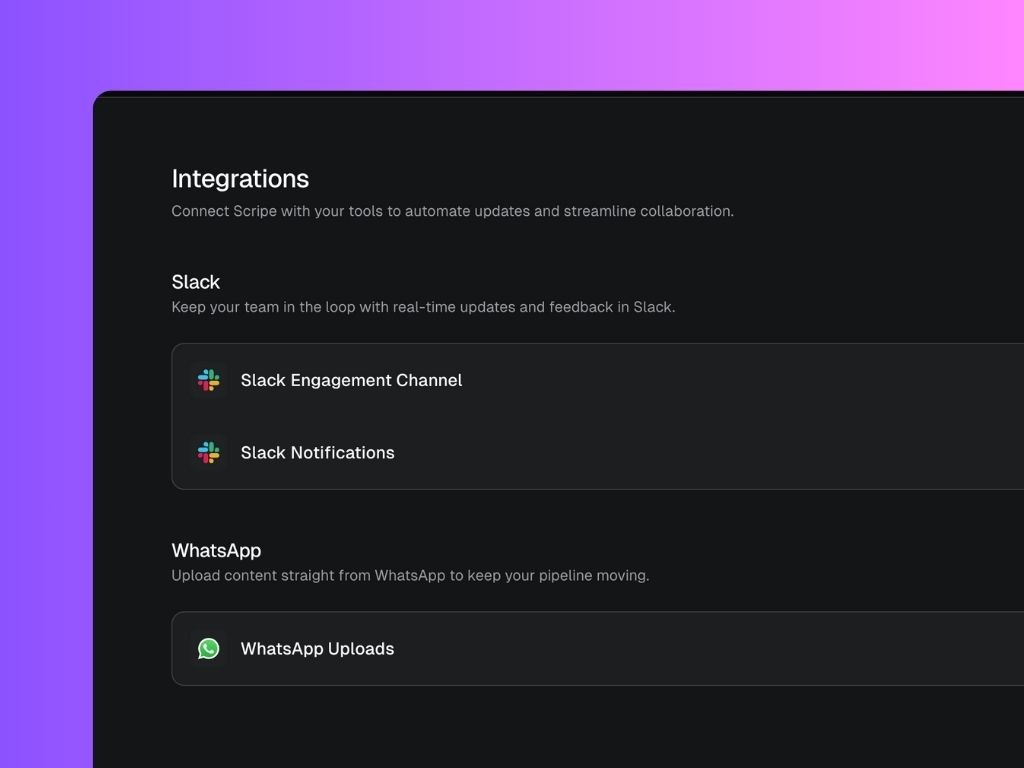
1. Slack Engagement Channel
Keep your team in the loop by posting Scripe updates into a dedicated Slack channel.How it works
- Whenever a post scheduled through Scripe is published, an update is sent to your selected Slack channel.
- Posts published directly on LinkedIn (outside Scripe) will also trigger updates if you have a connected personal brand. These may appear with a short delay due to external detection.
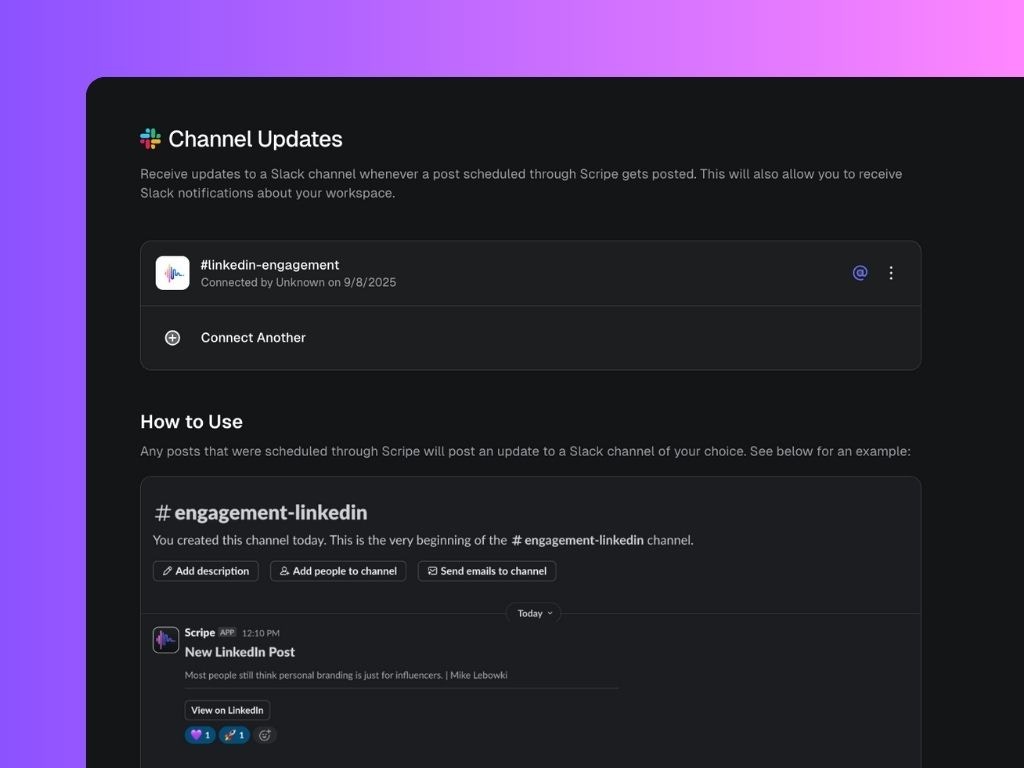
Setup Steps
- Go to Integrations > Slack Engagement Channel.
- Choose a Slack channel (e.g.,
#linkedin-engagement) to connect. - Once connected, every published post will be posted in the channel.
- Click on the
...and Settings to enable or disable@channelmentions for higher visibility, or Delete to delete the connection.
When a new LinkedIn post goes live from a Personal Brand within your workspace, your team will see:
- A short text preview of the post + the name of the Personal Brand that published it.
- A direct link to “View on LinkedIn”
2. Slack Notifications
Stay on top of your personal Scripe tasks and feedback directly in Slack.How it works
- Notifications are sent to your direct messages with the Scripe Slack app.
- Each team member connects their Slack individually — this ensures notifications are personal and not shared across the whole workspace.
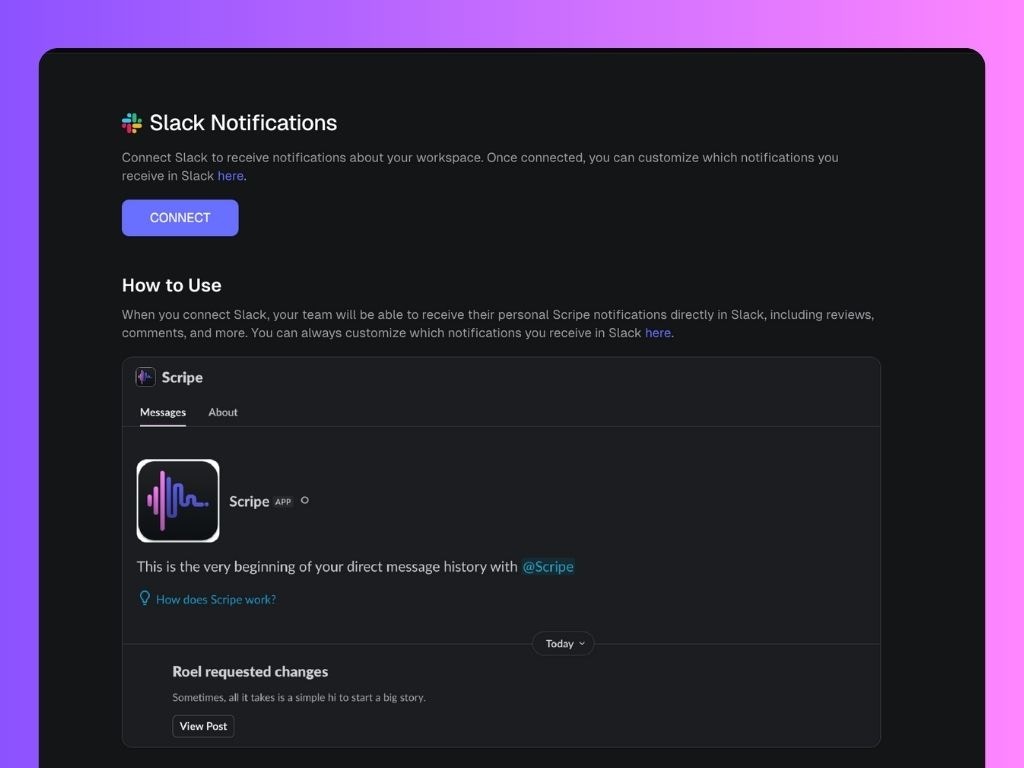
Setup Steps
- Go to Integrations > Slack Notifications and click Connect.
- Approve the Slack app to connect with your account.
- Configure which updates you want to receive:
- Post review assigned – When you’re asked to review a post.
- Post review completed – When a review you requested is finished.
- Post comments – When comments are added to a post.
Best Practices
- Use the Engagement Channel for team-wide visibility and quick engagement on posts.
- Use Notifications to stay accountable for your personal tasks and reviews.
- Combine both for maximum visibility and streamlined collaboration.

