Step 1: Connect Your WhatsApp
Via Dashboard:
- Open the Personal Brand you want to connect.
- On the Dashboard, click on the WhatsApp icon on the top right corner.
- A QR code will appear.
- Scan the QR code with your phone to connect.
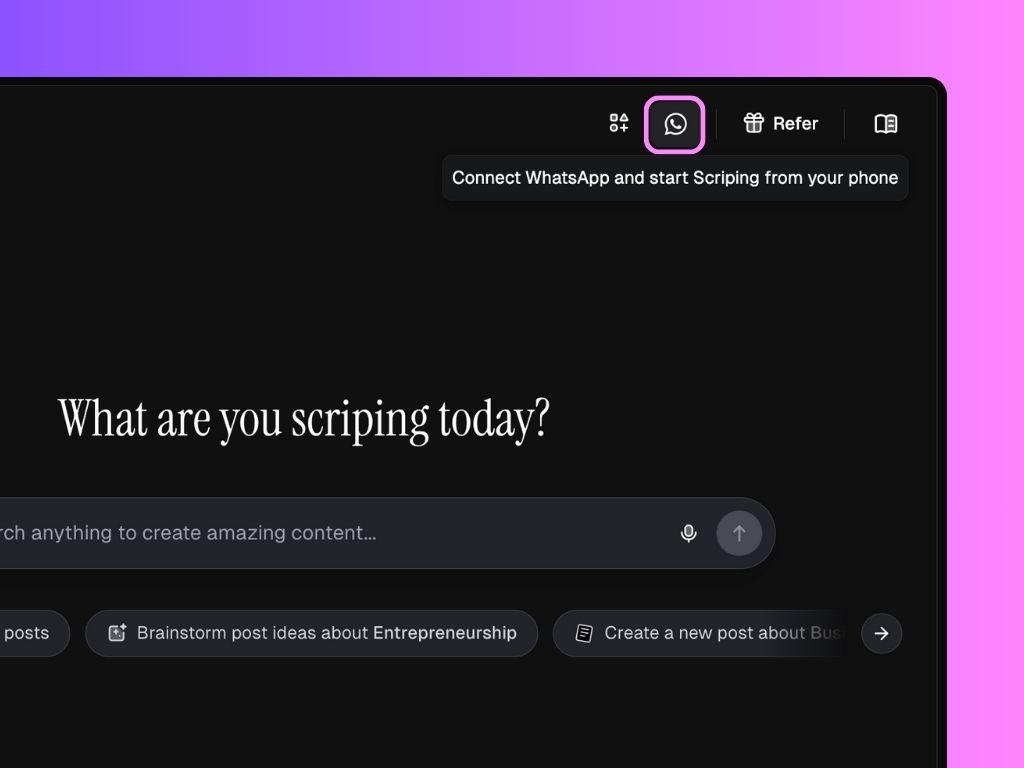
Via Settings:
- Go to your Settings in Scripe and click on the Personal Brand you want to connect.
- Under WhatsApp Connections, click Add Connection.
- A QR code will appear.
- Scan the QR code with your phone to connect.
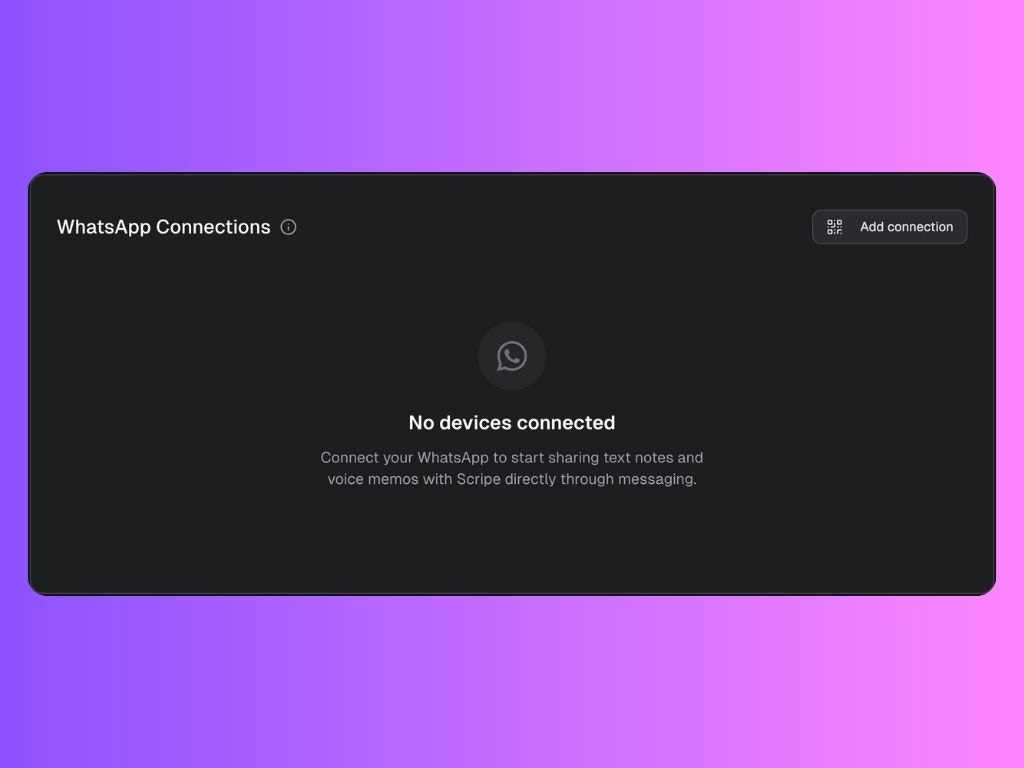
Via Sources:
- In your dashboard sidebar, go to Sources.
- At the top of the page, click Connect WhatsApp.
- A QR code will be displayed.
- Open WhatsApp on your phone, scan the QR code, and you’re connected.
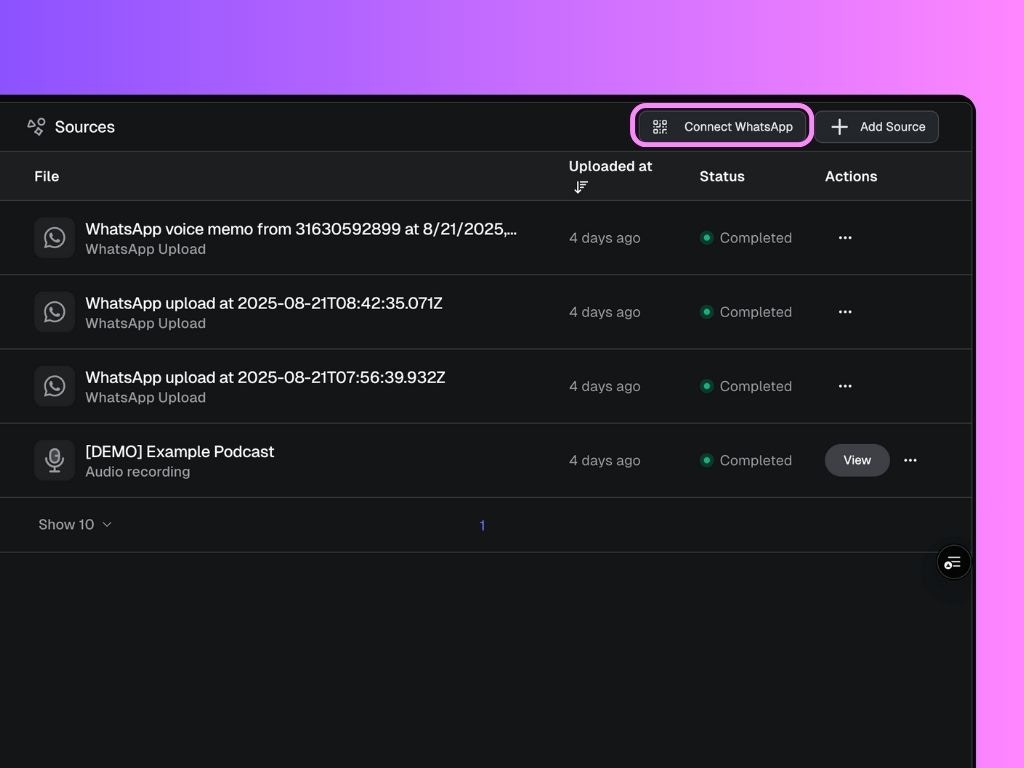
- The project name you’re connected to
- Instructions on how to submit your inputs
- A Visit FAQ link (to this help article)
- An Unsubscribe button (to disconnect)
Step 2: Send Voice or Text Memos
After connecting your device:- Open the chat in WhatsApp.
- Record a voice memo or type a text message.
- Send it as you normally would.
- Scripe processes your memo.
- You’ll receive a confirmation link in WhatsApp.
- Your memo appears in Scripe under your project uploads.
- Click on the memo to see the posts generated from it.
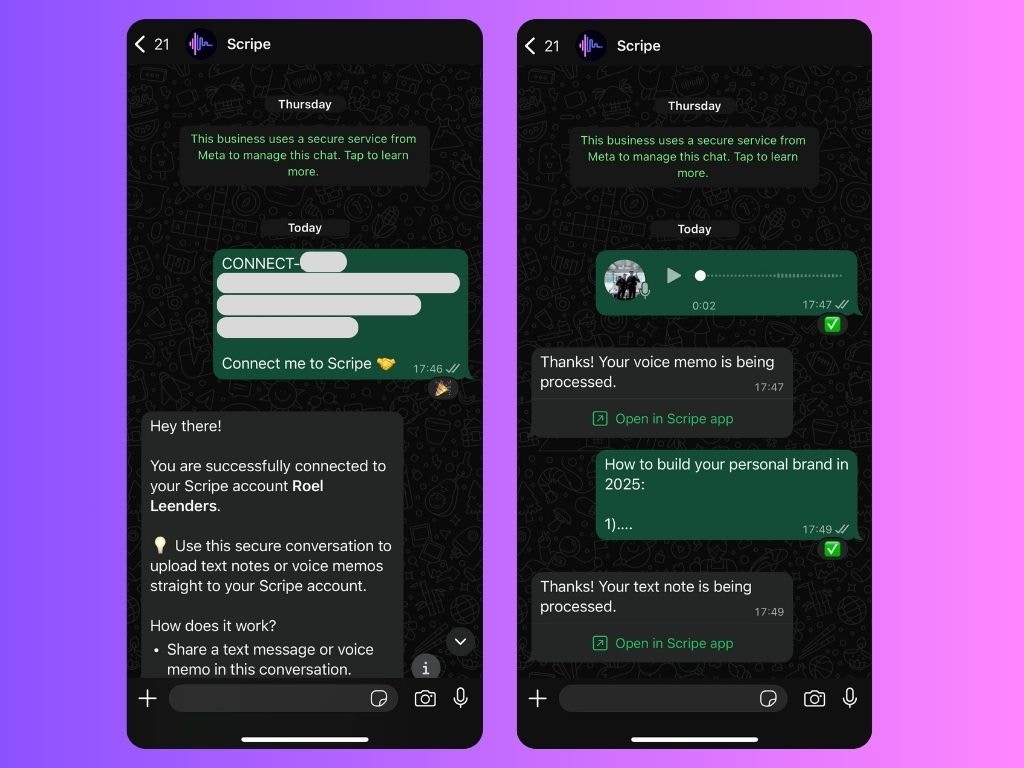
Manage Your WhatsApp Connection
You can manage connections anytime from your Settings → Personal Brand → Whatsapp Connections. Options available:- Add a connection
- Remove existing connection
- You connect your WhatsApp to Personal Brand A.
- You send a voice memo. It shows up in Personal Brand A’s uploads.
- You later connect the same WhatsApp number to Personal Brand B.
- Personal Brand A disconnects automatically.
- New memos will now appear in Personal Brand B.
FAQ
Can I use WhatsApp Web or does it have to be my mobile app?
Can I use WhatsApp Web or does it have to be my mobile app?
You can use both. Once your device is connected to Scripe, you’re free to send memos from either the mobile app or WhatsApp Web — whichever is more convenient.
How long does it take for a memo to appear in Scripe?
How long does it take for a memo to appear in Scripe?
Your memo is processed almost instantly. In most cases, it will appear in Scripe within just a few seconds of sending it.
Is there a limit to how many memos I can send?
Is there a limit to how many memos I can send?
There’s no strict limit on the number of memos you can upload. However, we recommend using good judgment to keep your workspace organized and easy to manage.
Will disconnecting delete my previously uploaded memos?
Will disconnecting delete my previously uploaded memos?
No. Disconnecting only stops new memos from coming in. Any memos you’ve already uploaded will remain safely stored in your Personal Brand.
Do I need to reconnect every time I log out of Scripe?
Do I need to reconnect every time I log out of Scripe?
No, you don’t. Once your WhatsApp device is connected, the link remains active until you choose to disconnect it manually. Logging out of Scripe won’t affect the connection.
Can team members use the same WhatsApp number, or does each person need their own?
Can team members use the same WhatsApp number, or does each person need their own?
Each Personal Brand can only be linked to one WhatsApp number at a time. If multiple team members share access to the same WhatsApp number, they can all use it for sending memos to the same Personal Brand.

