
Editing Text
- Simply click into the text area to start writing or editing your post.
- Standard text editing features are available, including:
- Bold, Italic, and Underline formatting
- Bullet points or numbered lists
- Quick access to editing options with the toolbar that appears when you select text.
Rewrite with the help of AI
The Rewrite Tool helps you quickly improve, rephrase, or polish your LinkedIn posts without leaving the editor.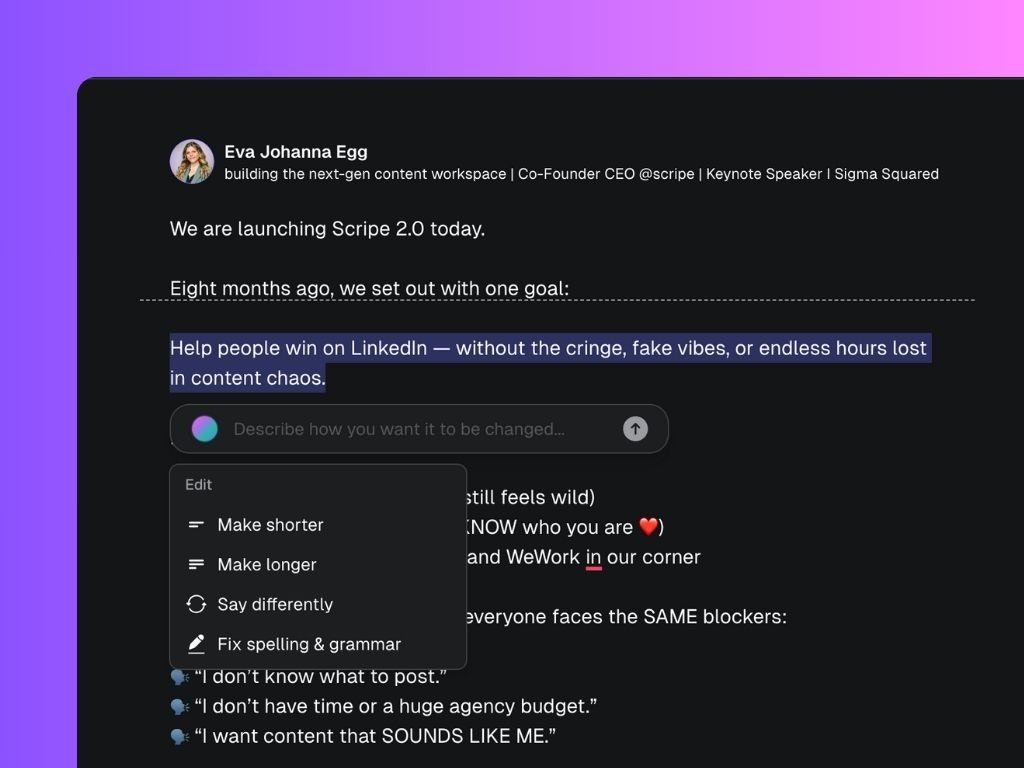
- Highlight the text you want to improve or rewrite.
- The Rewrite menu will appear automatically, offering quick options to:
- Make shorter: Condense the selected text while keeping the meaning.
- Make longer: Expand on the idea with more details or context.
- Say differently: Reword the sentence in a new way while keeping the same meaning.
- Fix spelling & grammar: Correct any typos, grammatical errors, or awkward phrasing.
- After selecting an option, Scripe will automatically generate a suggestion.
- You can Accept the new version to replace your original text.
- Discard the suggestion if you want to keep your original version.
- Try again if you’d like a different rewrite suggestion.
Using Mentions
In the Scripe Post Editor, you can tag companies directly in your LinkedIn posts by using mentions.- Type @ followed by the company’s name.
- A dropdown will appear showing matching companies.
- Select the correct company from the list to insert the mention
Tagging personal LinkedIn profiles is not supported due to LinkedIn’s official API limitations. Even when tagging companies, the results are limited.
Adding Emojis
You can easily add emojis to your post inside the Scripe Editor to make your content more engaging and visually appealing.- Click on the emoji face icon located in the editor toolbar.
- Browse or search for the emoji you want.
- Click on the emoji to insert it directly into your post.
Previewing Your Post
Before publishing, you can preview exactly how your post will look on LinkedIn.- Click on the eye icon located in the editor toolbar.
- Choose between Desktop view and Mobile view to see how your post will appear on different devices.
Copy a Post to Clipboard
If you want to publish your post manually without scheduling through Scripe, you can quickly copy it without manually selecting the text.- Click on the three dots (···) at the editor toolbar.
- Select Copy to Clipboard.
- Your entire post will be instantly copied, ready to paste wherever you need (like directly into LinkedIn).
Adding and Managing Comments
The Comment feature in the Scripe Post Editor allows you to leave feedback, notes, or suggestions directly on specific parts of your post — ideal for solo editing or team collaboration.How to Add a Comment
- Highlight the text you want to comment on.
- Click Comment from the quick action menu.
- Type your feedback or note in the comment box that appears.
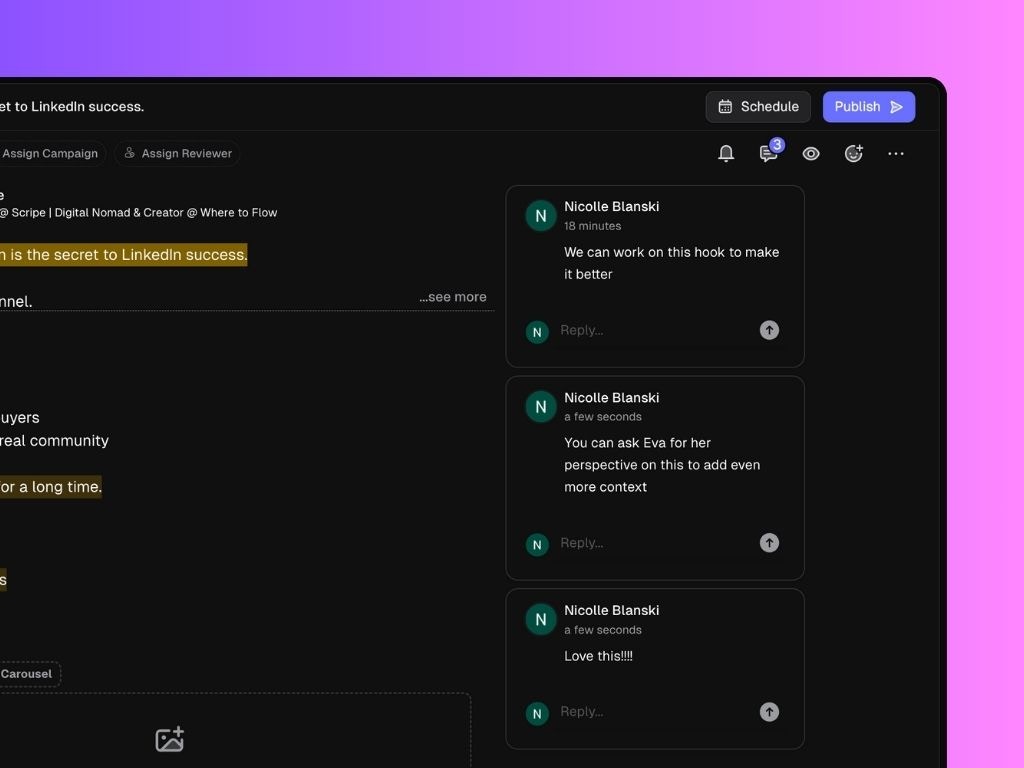
How to View and Manage Comments
- To view all comments on a post, click the speech bubble icon with a number at the top right of the editor.
- This will open a panel where you can see every active comment and reply to them if needed.
Best Uses for Comments
- Leave reminders for edits or improvements.
- Ask questions or suggest changes when collaborating.
- Keep track of feedback during drafting and revision.
Note: Comments are internal only and will not appear in your final published post.
Requesting a Review
If you’re on Scripe’s Pro or Agency plans, you can request a teammate to review your draft before publishing.- Click on the opposite arrows on the editor toolbar.
- Select Request Review.
- Choose an Assigned User from the dropdown list.
- Set a Review Due Date by picking a deadline from the calendar.
- Click Request Review to send the review request.
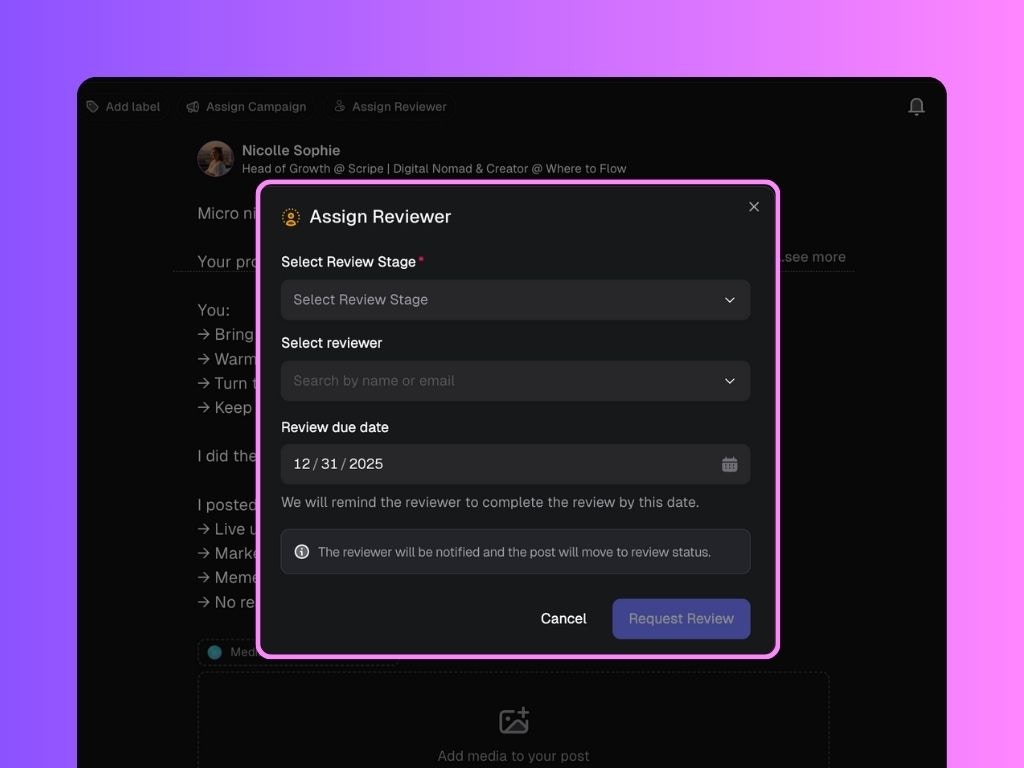
Managing Post Notifications
You can also control notifications for individual posts using the notification bell icon in the editor toolbar.- Click the notification bell icon on the editor toolbar.
- You’ll have the option to unsubscribe from updates related to that specific post.
Delete a Post
You can delete a draft post directly from the editor if you no longer need it.- Click on the three dots (···) on the editor toolbar.
- Select Delete.
- Confirm the action to permanently remove the post from your workspace.
Extra Tools Sidebar & Top bar
On the left-hand side of the editor, you’ll find tools that help you create, refine, and enrich your post:- Chat: Get quick writing help, rewrite your post completely, or ask questions.
- Sources: Manage reference materials linked to your post.
- Hooks: Get hook suggestions to start your posts strongly.
- Transcript: Useful if you’re turning an audio, a video, or a podcast into a post.
- Post Format: You can update your post format at any time.
- Add a Label: Create your own labels via Settings to categorise your posts.
- Assign Campaign: Create your own campaigns on the worskpace and add your posts to them.

