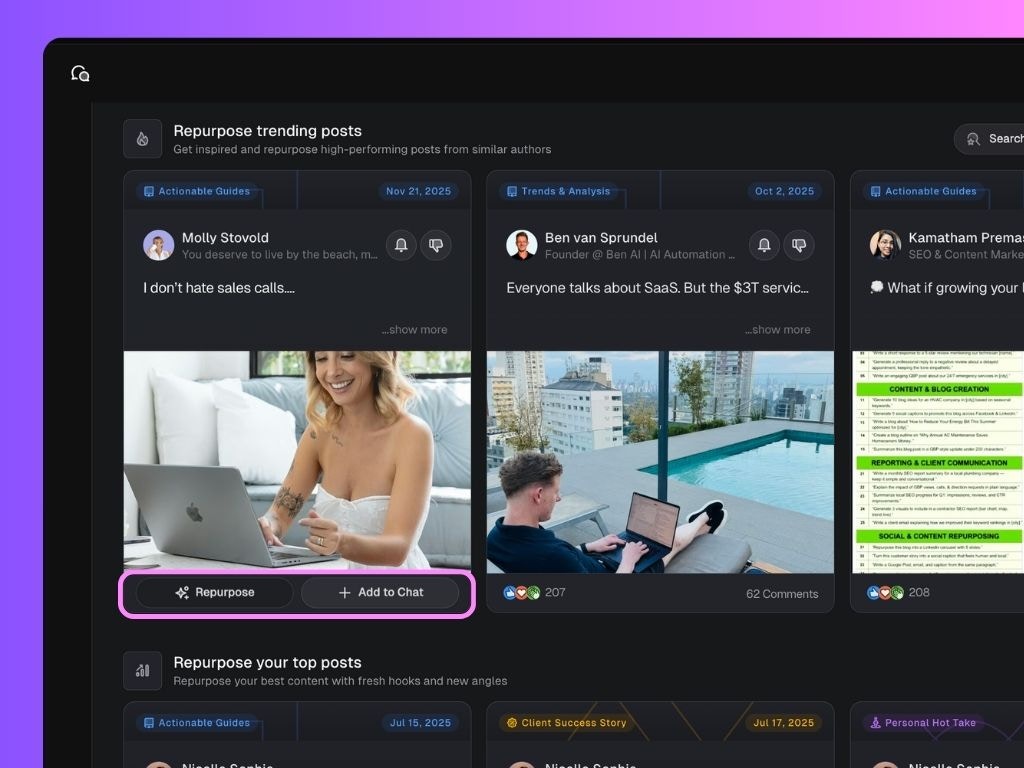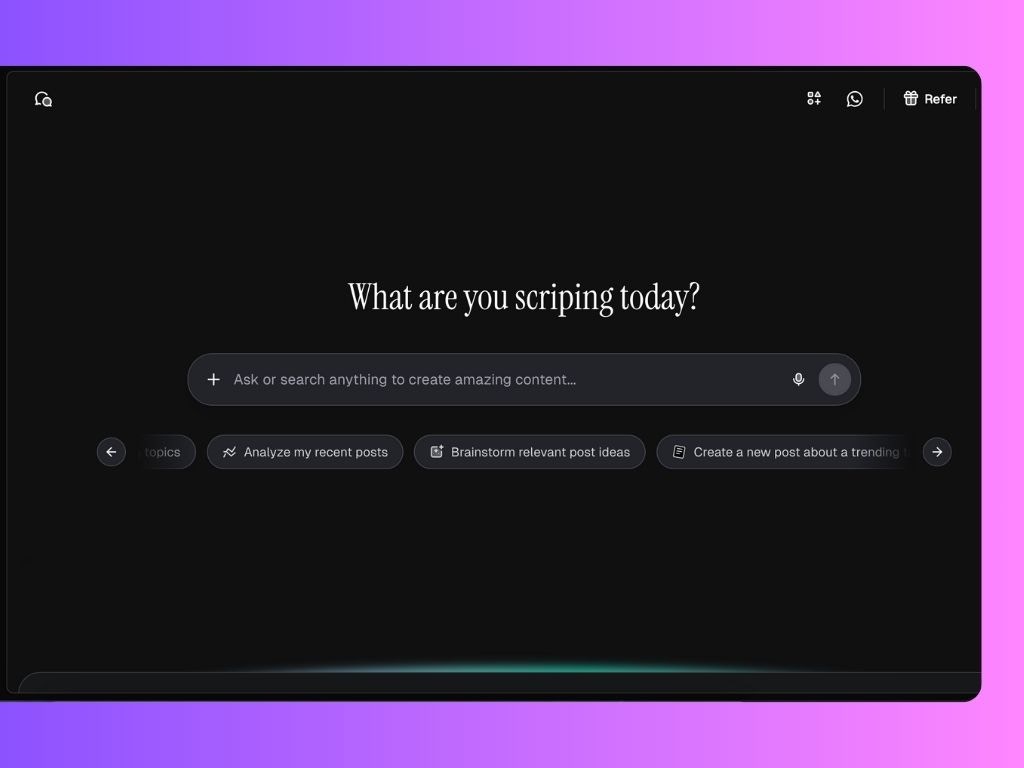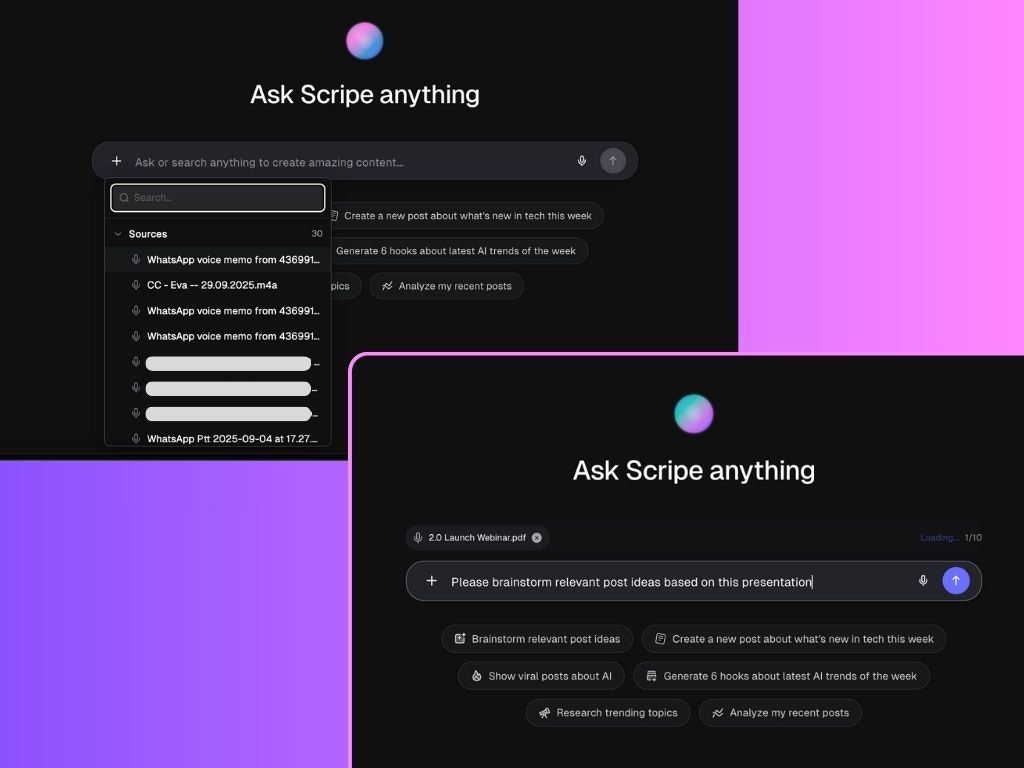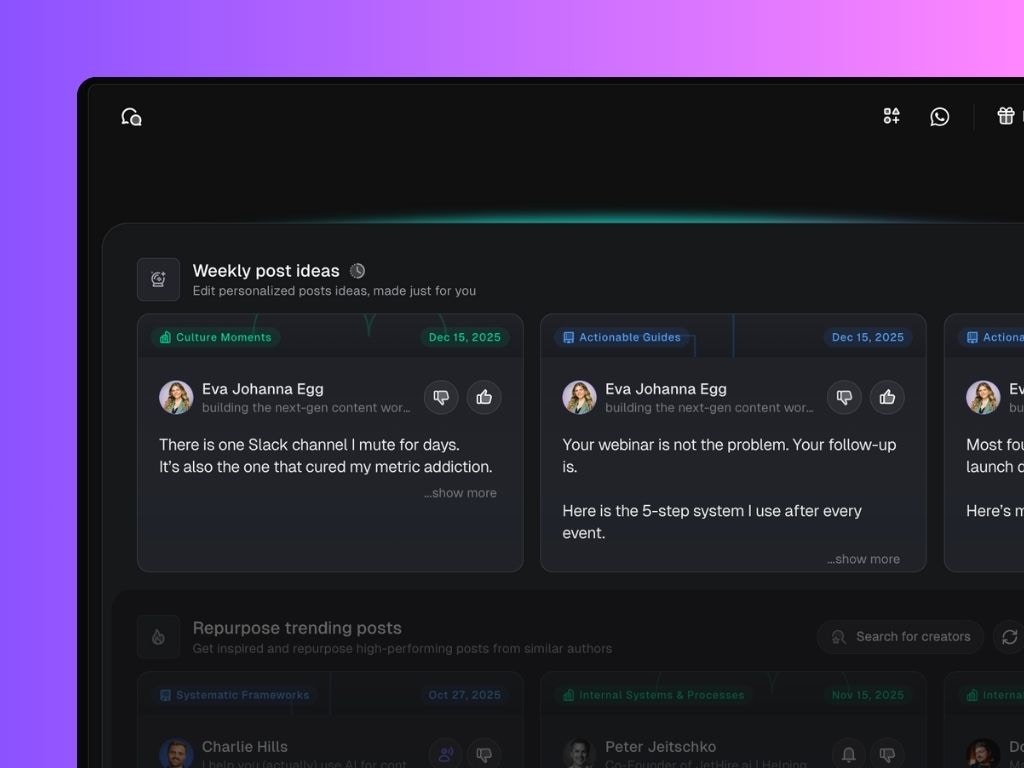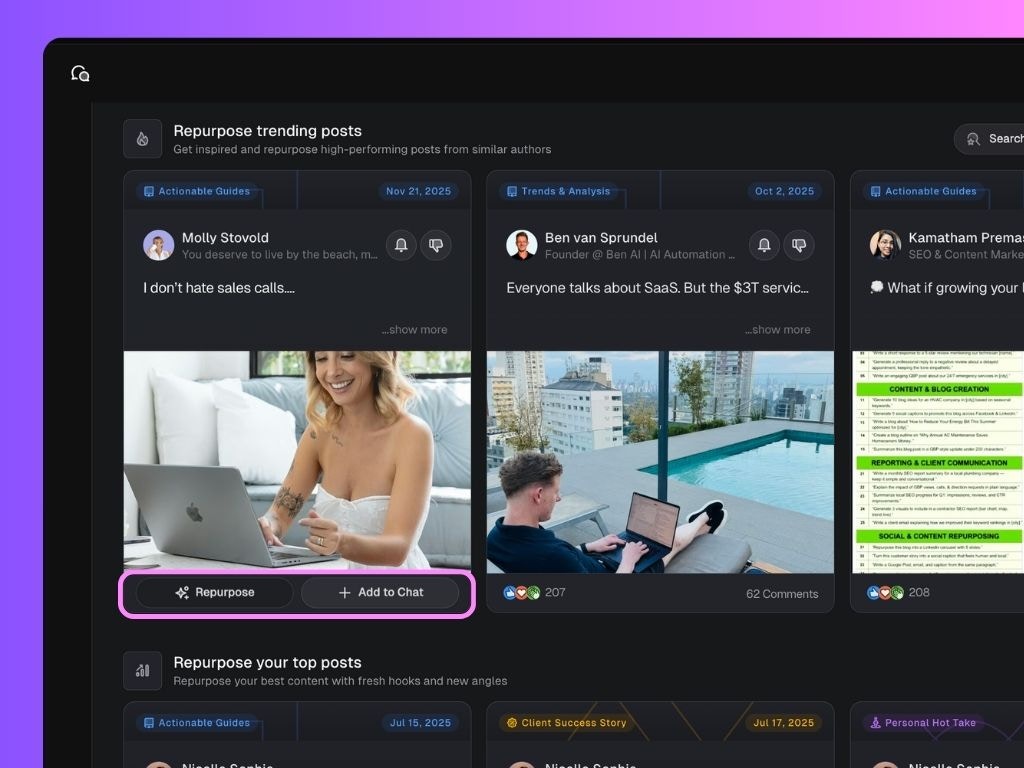The Personal Brand Dashboard is your home inside Scripe.
It’s where Scripe learns from your content, analyzes your performance, and gives you personalized ideas so you always know what to post next.
What You’ll Find on the Dashboard
1. Your Chat
The Chat is your creative assistant for generating, refining, and organizing LinkedIn content ideas — all in one place. It helps you brainstorm post ideas, generate hooks, and turn your thoughts into publish-ready LinkedIn posts.
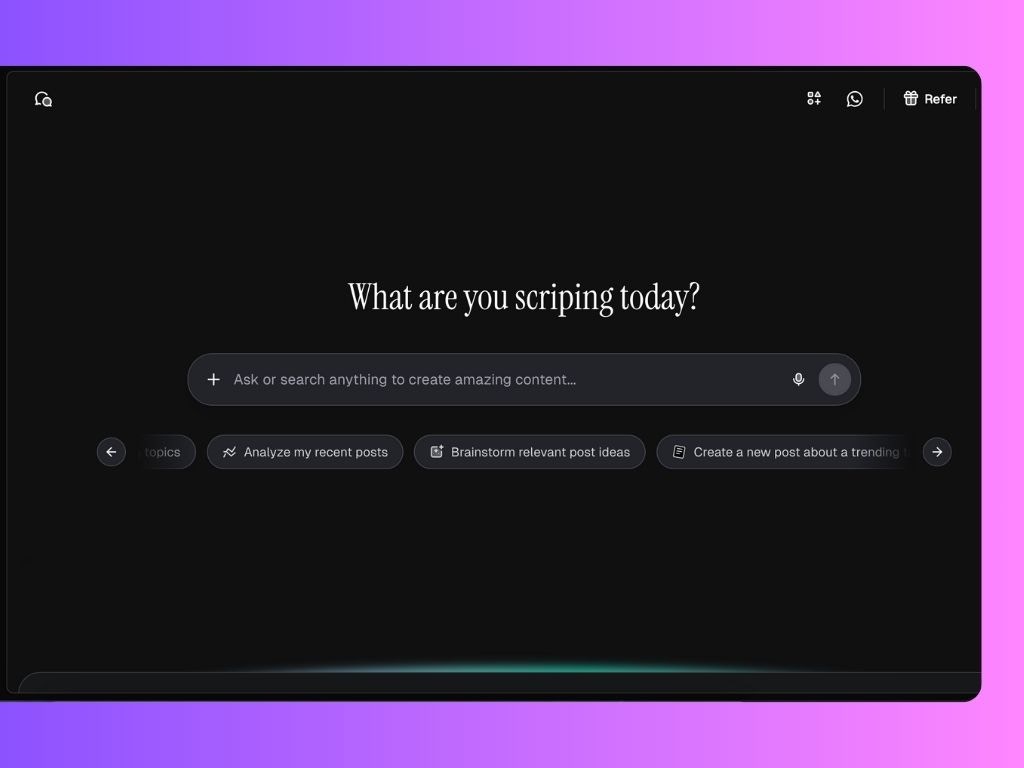 Here are a few quick-start suggestions:
Here are a few quick-start suggestions:
- Brainstorm relevant post ideas
- Research trending topics
- Show viral posts about AI
- Create a new post about what’s new in tech this week
- Analyze my recent posts
This is the quickest way to get content done in seconds.
Add Sources to Your Chat
You can also use the ➕ button to bring in existing content already uploaded to Scripe.
For example:
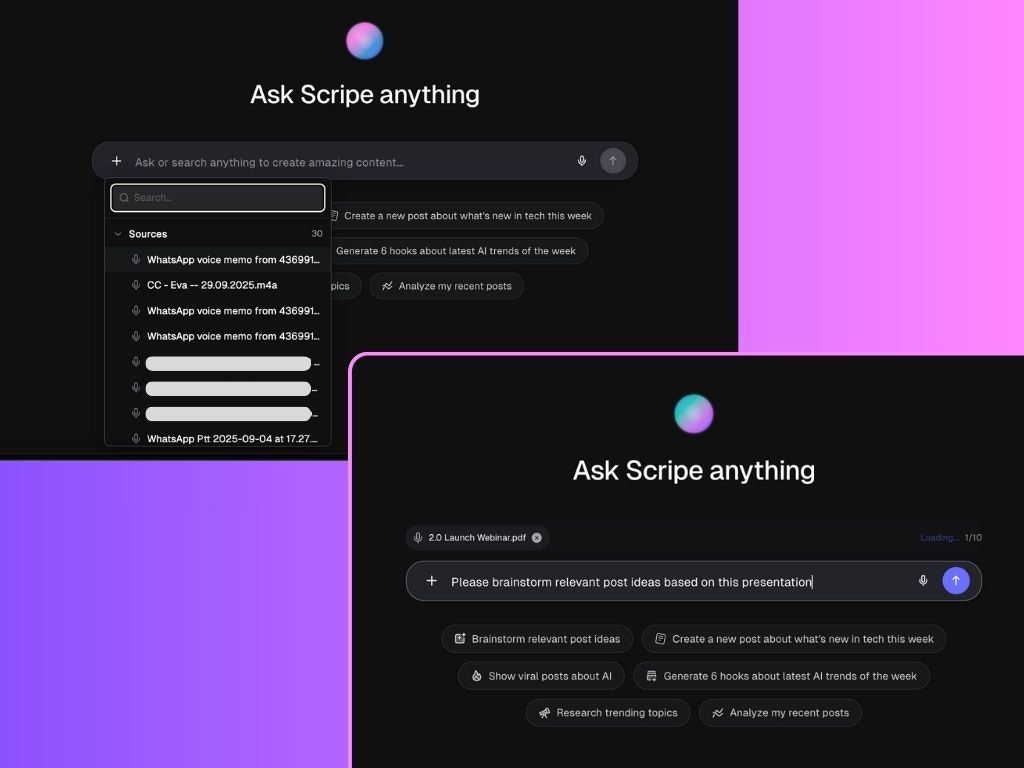 Once added, you can ask Scripe AI to:
Once added, you can ask Scripe AI to:
- Generate content from those documents (e.g., turn a PDF into a LinkedIn post)
- Brainstorm content ideas inspired by the material
- Extract key takeaways or summarize points that align with your content strategy
- Compare or map the document’s topics against your brand voice or campaign goals
Example: Upload a strategy document to your Sources or Knowledge Base → go to Scripe AI → click ➕ to attach it → ask “Which parts align with my content strategy?”
2. Weekly Personalized Suggestions
Every week, Scripe generates new post ideas tailored to your LinkedIn audience and your recent activity. These show up under Weekly personalized post ideas, and they’re linked directly to your content strategy.
Clicking any of these suggestions will open your post drafts that are within the topic, ready to be published, so you can schedule or tweak them right away.
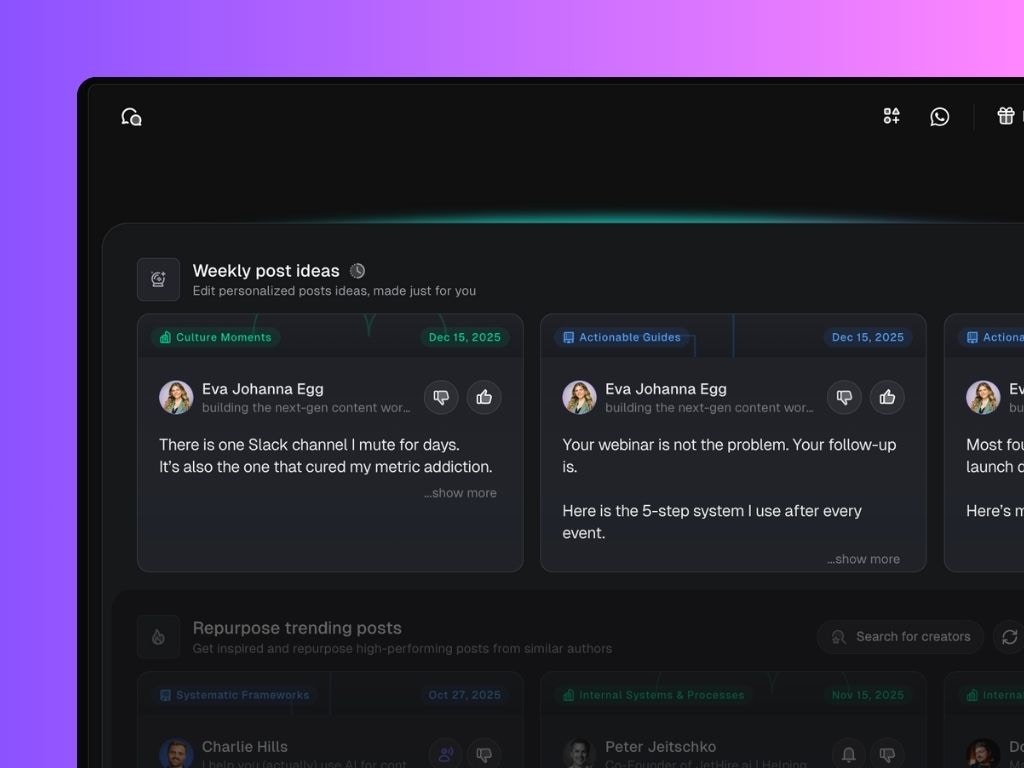 When you hover over a weekly suggestion, you’ll see two actions:
When you hover over a weekly suggestion, you’ll see two actions:
- Edit post: Opens the post editor so you can work on the LinkedIn draft.
- Add to chat: Sends the post idea into Chat, where you can brainstorm, refine, expand, or re-angle it.
3. Repurpose Sections:
When hovering over one of these posts, you’ll see two actions:
- Repurpose post: Scripe rewrites the post in your tone and context.
- Add to chat: Allows you to brainstorm variations, add more context, ask Scripe to explain why the post performed well, or generate multiple new angles.